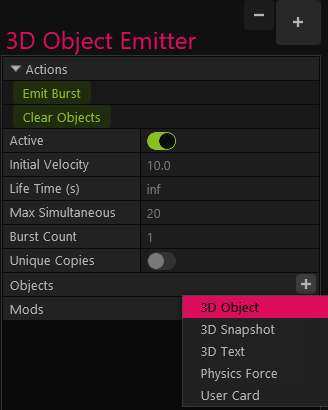¶ Emit Various Objects From The Same Emitter
By using an emitter to emit various objects, you can add excitement and uniqueness to your animations and alerts. It's little details like this that can really make your content stand out and keep your audience engaged. Imagine the surprise on your viewers' faces when, instead of the usual heart that is displayed for a follower alert, a giant banana is emitted, adding a touch of whimsy to your stream.
In addition to adding surprise and delight to your animations, emitting objects can also be a great way to engage your audience. By creating a raffle or random assignment using objects such as 3D text and user cards, you can add a touch of fun to your broadcast.
Adding additional 3D objects to an emitter is possible only in dev mode. To learn how to switch to dev mode, please scroll down to the bottom of the document.
-
Make sure the emitter layer is selected in the Scene Layout panel - so you can view its properties.
-
In the Emitter properties, click on the + button next to the Objects menu.
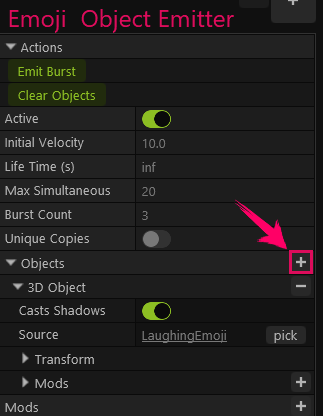
-
Select one of the available options from the dropdown menu.
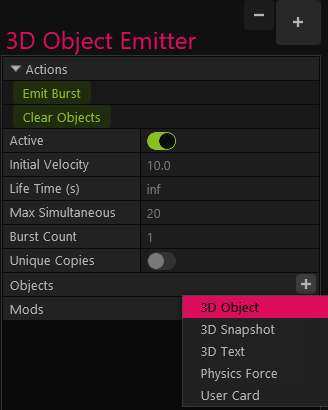
-
You can add as many objects as you want.
Polypop will pick one random object for each Emit event. and limits the overall number of objects in the canvas based on Max Simultaneous property of the emitter.
Polypop chooses which object to emit with a Uniform distribution. This means that the probability of each object being emitted is the same. For example, if you have two objects, there is a 50% chance that each object will be emitted. If you have 10 objects, the probability of each object being emitted is 10%.
¶ Why can’t I add a 3D object to the emitter?
To be able to add additional 3D objects to an emitter, you will need to switch to development mode, also known as dev mode. This special mode allows you to access advanced features and make customizations that may not be available in the standard user mode.
-
Click on the menu icon at to top of the user interface.

-
Choose the Preferences option from the dropdown menu.
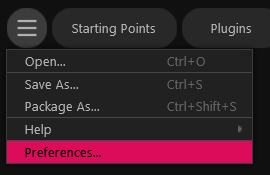
-
Select the User Interface option and enable the Developer Mode option.
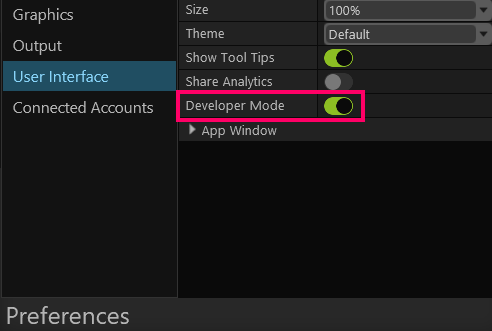
-
A The 3D object option will now be added to the Object menu in the emitter properties.