¶ Canvas Dimensions and Output Resolution
In PolypopLive the canvas refers to the area where you design your scenes. This is ultimately the area that is displayed to your audience when you go live.
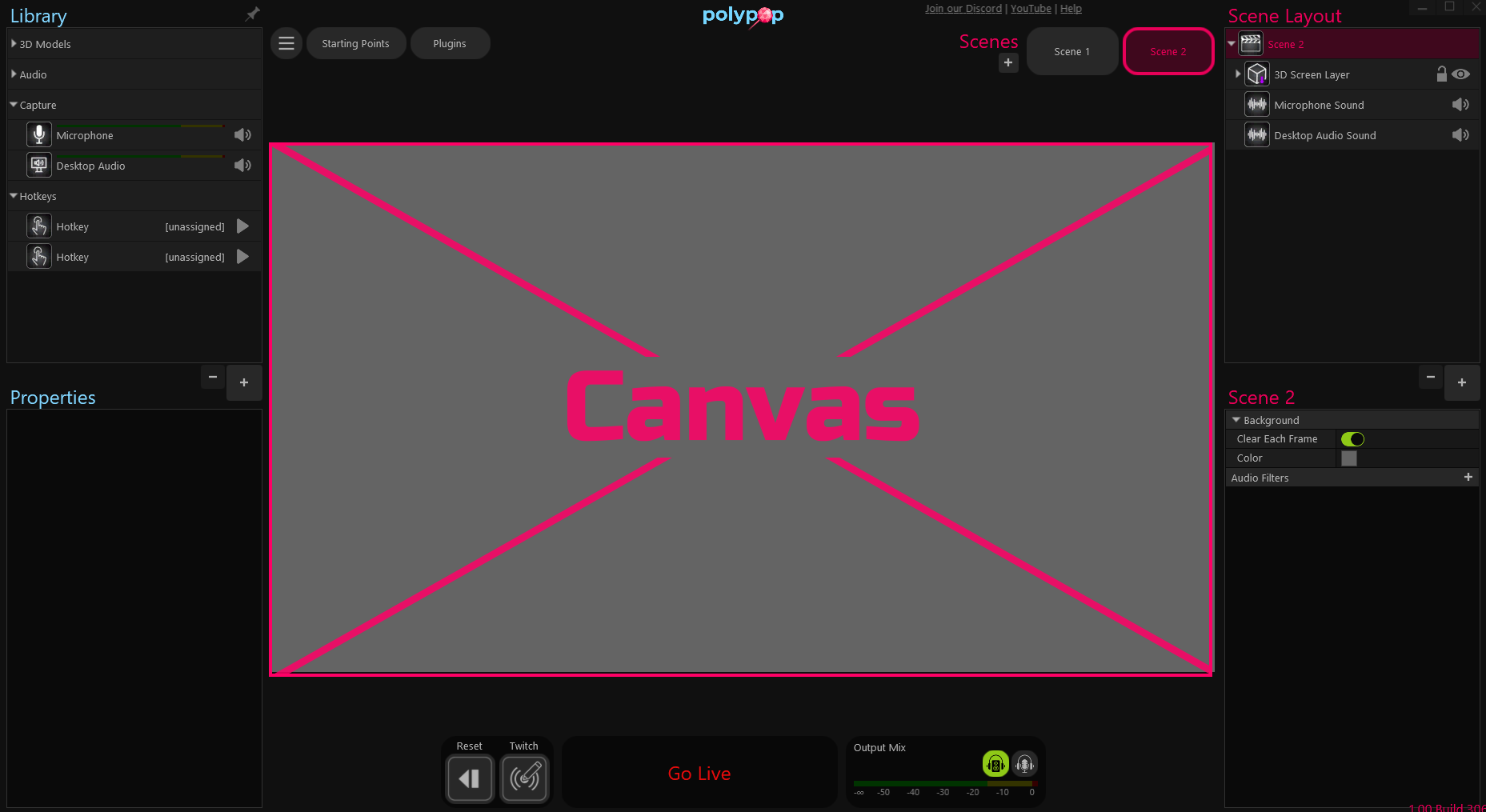
¶ Canvas Dimensions
By default, the canvas dimensions will be set to equal your system’s primary display resolution. Therefore, if your desktop display is set to 1920x1080, the canvas dimensions will be set to the same dimensions. If your primary display is not HD by default, then PolypopLive will choose a dimension that matches the vertical dimensions of your display with a derived horizontal dimension that makes it HD. However, you can select a different dimension if you’d like:
¶ Access the Canvas Dimensions settings:
-
Click on the app menu icon located at the top left of your screen.

-
Select the “Preferences…” item from the menu that appears.
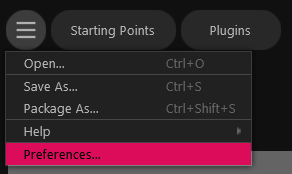
-
The Preferences window will open. Click on the Canvas category.
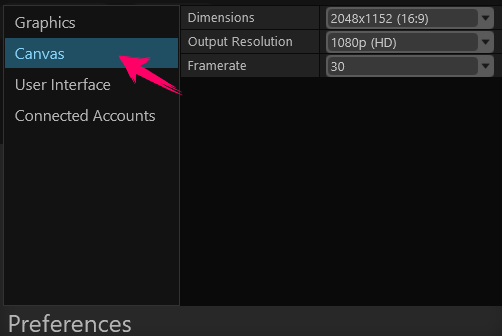
-
You can now view the Canvas Dimensions.

-
Clicking on the Dimensions drop-down will display a list with other options such as “16:9 Vertical” and “Square”.
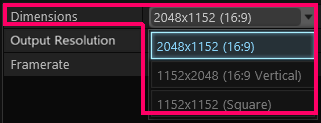
If you change your system display’s resolution, PolypopLive will preserve your selected Canvas Dimensions, even if they are not on the new list of available canvas dimensions (which remember are calculated from your primary display’s resolution). When this happens, your original dimensions will be listed as “Custom” in the Dimensions drop-down.
¶ Canvas Output Resolution
The Output Resolution property determines the final output size of your canvas when streaming, recording video, activating the VCAM, etc. In other words, your canvas dimensions will be re-scaled (if needed) into the selected output resolution. Here’s how to set the Output Resolution:
¶ Access the Canvas Output Resolution settings:
-
Click on the app menu icon located at the top left of your screen.

-
Select the “Preferences…” item from the menu that appears.
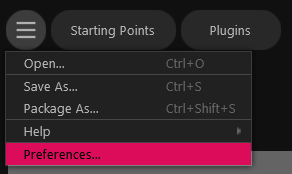
-
The Preferences window will open. Click on the Canvas category.
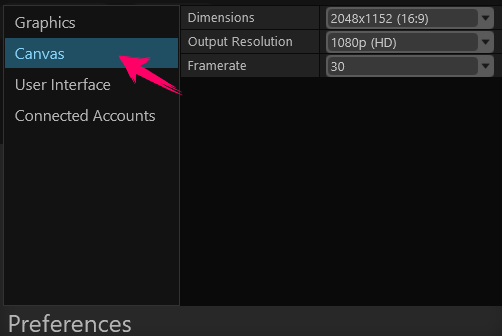
-
You can now set the Output Resolution.
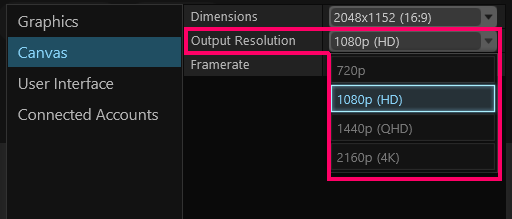
The Output Resolution drop-down displays a list of standard vertical resolutions. This means that your canvas dimensions will be re-scaled into the selected Output Resolution, while preserving the aspect ratio of your canvas dimensions.