¶ How to change a 3D object in an existing Emitter
If you already have an Object Emitter in your scene, you can replace the 3D object it emits, with one of PolypopLive’s built-in 3D objects, or with a 3D object you created yourself.
¶ Replacing a 3D object in an emitter:
-
Select the layer of the Object Emitter, in the Scene Layout panel.
-
Once the Emitter is selected you can see its properties at the bottom half of the Scene Layout panel.
-
Expand the “Objects” category.
-
Expand the “3D Object” category.
-
Now you can see the name of the object that is being emitted.
Click on the pick button.
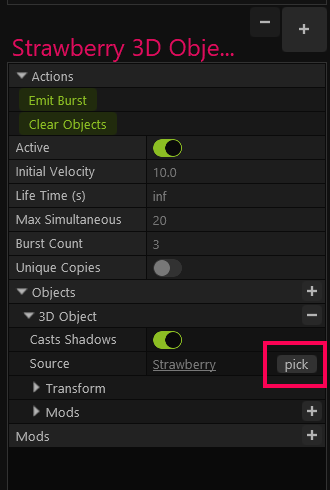
-
Polypop will now ask you to choose a source from your existing 3D Library objects.
If you see your desired 3D object in the Library click on it and the emitter will now emit the 3D object you just chose. -
If you want to replace the existing 3D object, with a 3D object that is not in your Library, click on the + button.
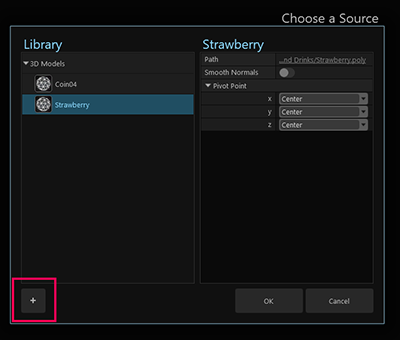
-
Clicking on the + button will present two options:
- First option: Import 3D Model…
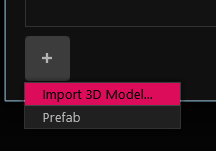
Choose this option if you want to import your own 3D model.
- Second option: Prefab
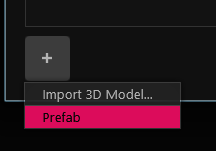
Choose this option if you want to replace the existing 3D model with one of PolypopLive’s in-app 3D objects.
- First option: Import 3D Model…