¶ Streaming on Kick with PolypopLive
You can use PolypopLive to livestream to kick.com
-
First, right-click the Go Live area and select "Add Custom Live Stream"
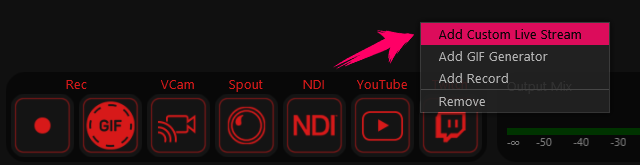
-
Hover your mouse over the new Live Stream button added and click the edit settings icon.
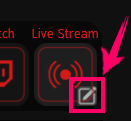
-
Next, paste the Stream URL shown on your kick.com settings into the “Server URL” field.
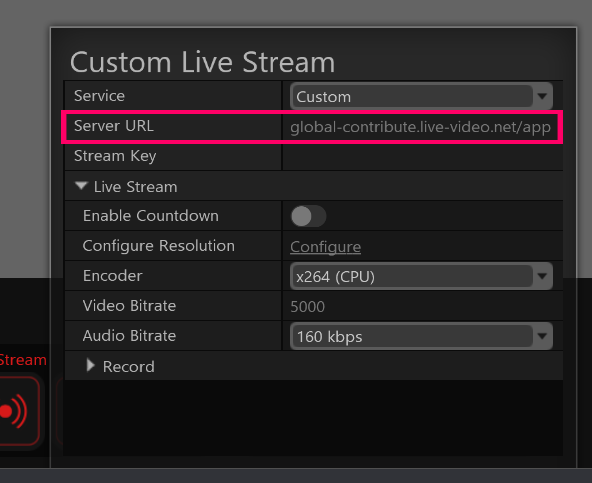
-
Finally, paste your stream key in the “Stream Key” field.
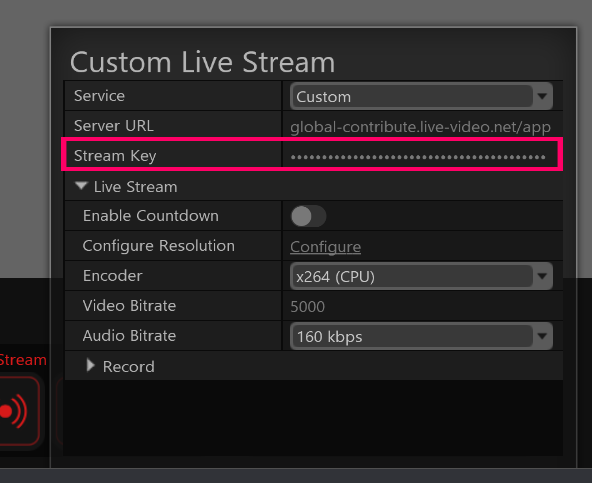
-
Click outside the “Custom Live Stream” window to close it.
-
To start streaming hover and click on the newly added Live Steam button.
(if you don’t see it hover over the “Go Live” area to reveal the Go Live buttons.
You can also stream to Kick.com while streaming to another platforms such as Twitch or YouTube, by utilizing the Scene Image plugin which is part of the Candy Pack Add-on.
To learn more about the Scene Image plugin, please review the Scene Image Plugin article.