¶ Streaming on TikTok using PolypopLive
This document will explain how you can use Polypoplive to stream on Tiktok.
As of the writing of this article, the option to broadcast on TikTok via RTMP is only accessible to users with 1000 or more active followers. After reaching this milestone, your account will be reviewed and monitored by TikTok team members before granting access to this feature. In some instances, approval may not be necessary, but if you encounter difficulties accessing this feature or if it is not pre-approved for your account, you can contact TikTok support for assistance with obtaining your RTMP URL or stream key.
-
First right click the Go Live area and select "Add Custom Live Stream"
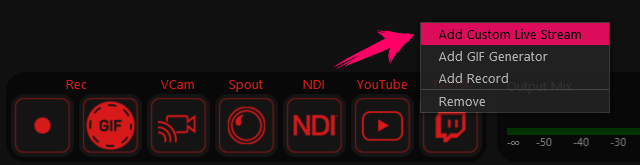
-
Hover your mouse over the new Live Stream button added and click the edit settings icon.
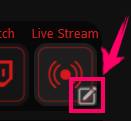
-
Next, paste the Stream URL.
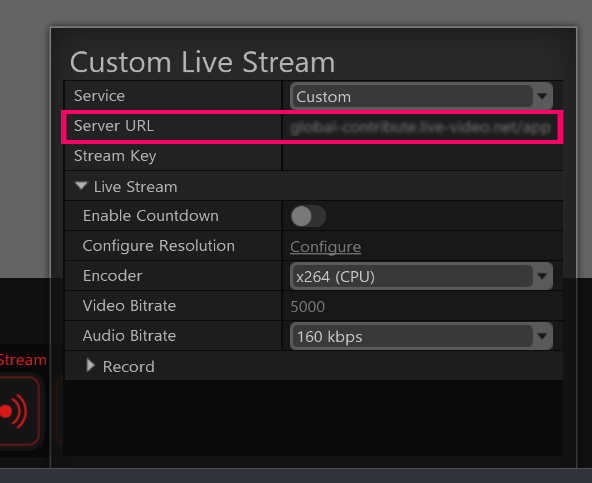
-
Finally, paste your stream key in the “Stream Key” field.
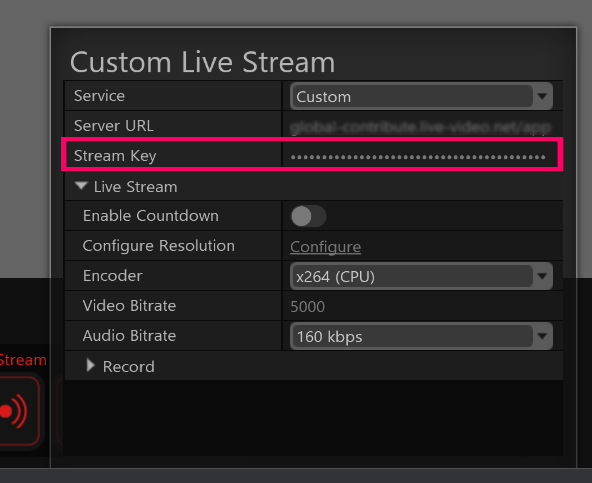
-
Click outside the “Custom Live Stream” window to close it.
-
To start streaming hover and click on the newly added Live Steam button.
(if you don’t see it hover over the “Go Live” area to reveal the Go Live buttons.
If needed you can also create a separate vertical scene, which can be simultaneously streamed on TikTok while also being streamed on other platforms such as Twitch or YouTube by utilizing the Scene Image plugin from the Candy Pack add-on.
For more information about the Scene Image plugin, please refer to the Scene Image Plugin article.