¶ Saving your Project
In PolypopLive there are 3 ways your project can be saved:
¶ PolypopLive auto-saves the project you’re working on.
Whenever you close PolypopLive, all your work will be auto-saved. Then, when you re-launch the app, you will continue where you left off. In addition, whenever you open or start a new project, your current project will be saved under the “Recent Sessions” category under Starting Points.
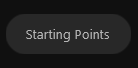
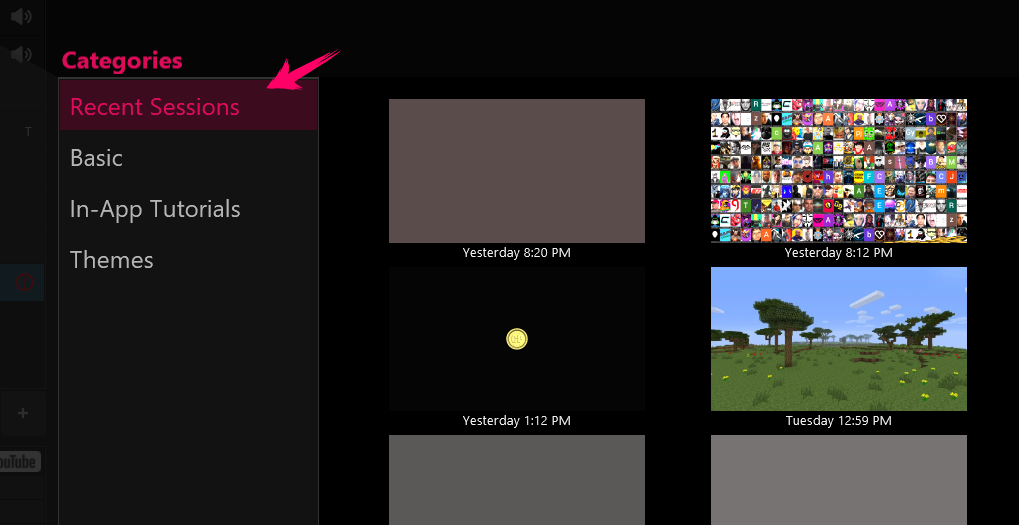
¶ You can save your project to a file.
Open the app menu and choose the “Save As…” option. You can also press CTRL+S.
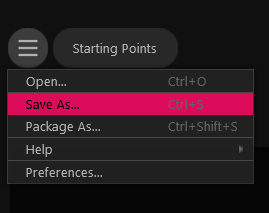
The Save As option will save your project to a .pop file that will contain references to all your assets (e.g. images, video, audio etc.) wherever they are located on your file system. Hence the saved file is lightweight.
If you have several different projects you’re working on (each one for a different show), saving them in this manner is a good way to organize your work. You can load your saved files using the Open app menu item.
¶ You can package your project to a folder.
Open the menu and choose the “Package As…” option. You can also press CTRL+SHIFT+S.
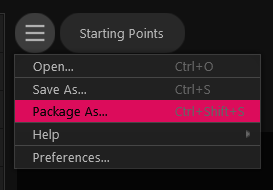
Package As will create a self-contained project file folder. All the external assets you added to the project (e.g. images, video, audio etc.) will be copied inside the folder.
Packaging your project in this way makes it easy to share and backup work. You can load your packaged files using the Open app menu item.
Note that when you open and work with a saved .pop file, the auto-save system will not auto-save to your opened file and instead save to Recent Sessions. So be sure to explicitly Save to your file if you want to save your changes to it.