¶ Shadow and Light
In PolypopLive every 3D Screen Layer has a light source that influences all 3D objects in that layer.
You can control the global light source color, angle, distance, and shadow opacity. PolypopLive also gives you the ability to disable individual 3D Object shadow casting (This can be useful if you have a large 3D object that blocks the light).
Shadows require processing power. If shadows are not needed, disabling them will reduce processing overhead. You can turn off shadows by clicking on the 3D Screen Layer item in the Scene Layout, then setting the Light/Shadow Opacity property to 0%.
Let’s see take a look at the various light and shadow properties available for 3D Screen Layers.
¶ Changing the Light Properties
-
Select the 3D Screen Layer in the Scene Layout panel.
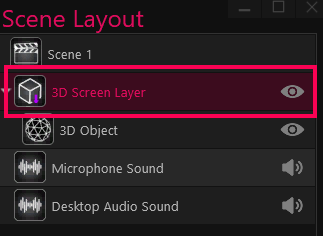
-
When the 3D Screen Layer is selected you can see its properties at the bottom of the Scene Layout.
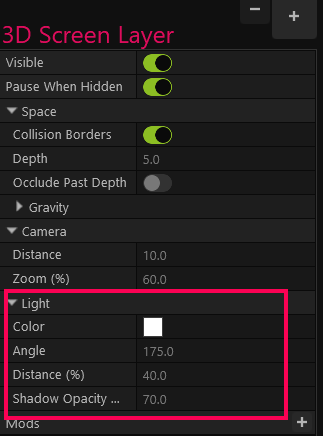
a. Color - Controls the color of the global directional light.
b. Angle - Controls the angle of the global directional light.
c. Distance - Controls the global directional light’s distance from the center of the scene.
d. Shadow Opacity - Controls the opacity of all shadows in the 3D Screen Layer. Set to 0% to disable shadows.
¶ Disabling Individual 3D Object Shadows
In some cases, you might want to disable some specific 3D objects from casting shadows. To do so:
-
Select the layer of the 3D object whose shadows you want to disable in the Scene Layout panel.
-
In the object’s properties toggle the Cast Shadow switch.
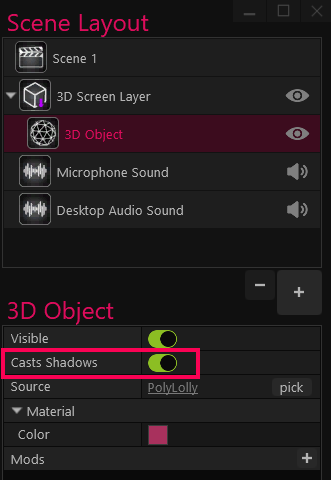
If a 3D object appears to have a line or an unexplained dark area on it, it might be because the 3D object is intersecting the scene's floor/background– everything behind this background will be in shadow. To fix, move the object closer to the camera until the artifact disappears.
