¶ Global Scene
The Global Scene allows you to add elements that will appear in all scenes of the project. These elements, such as alerts, logos, lower thirds, and other branding elements, will remain in place no matter which scene is currently being viewed.
The Global Scene is also the location where transitions are placed.
For a deeper understanding of transitions and how to use them in your project, please read the Transitions article.
¶ Adding a Global Scene to your project
-
Click on the + button in the Scene Layout panel.
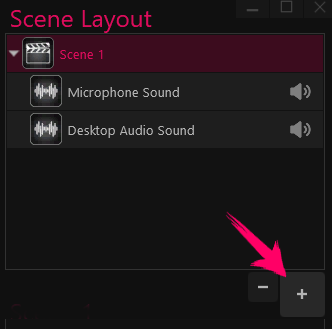
-
Click on the Transitions Category.
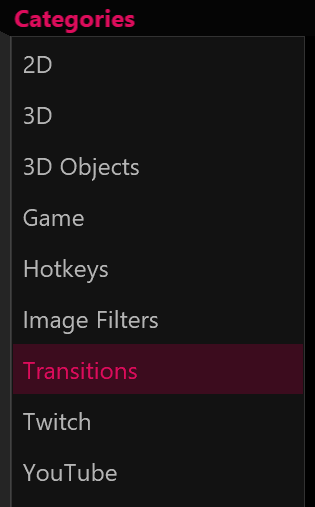
-
Double-click on the Global Scene icon.
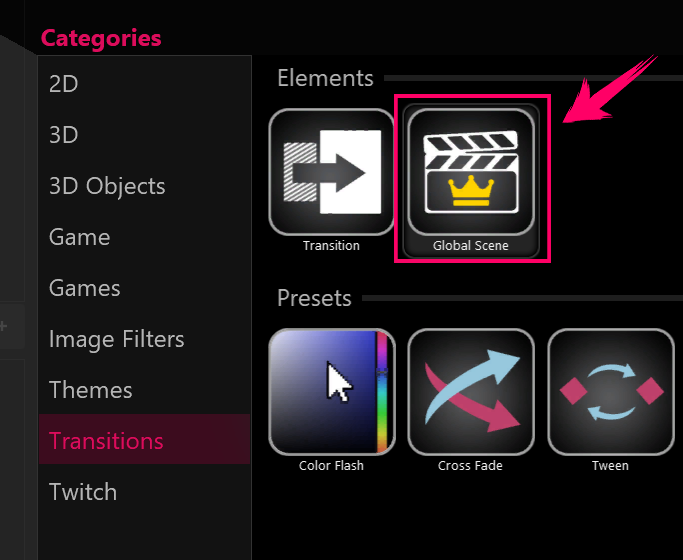
-
You now have a Global Scene in your project.
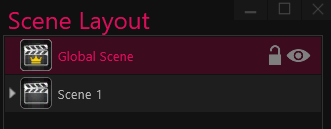
- Since the Global Scene always renders on top of all other scenes, it will always be the top scene.
- You can have only one Global Scene per project.
- You can drag any layer or grouped layers from your regular scenes, and drop them into the Global Scene.
¶ To make the alert appear in all scenes of your project
By adding the alert to the Global Scene, it will now appear in all scenes of your project. This can be useful if you want to display the same alert in multiple scenes without having to recreate it in each scene.
-
Create the alert in a scene by adding all the necessary layers (text, images, sounds, etc.) for the alert.
-
Group all the layers that make up the alert by selecting, right-clicking, and choosing "Group" from the dropdown menu, or by using the shortcut Ctrl+ G.
-
Drag and drop the group of alert layers that you created into the Global Scene.