¶ Transitions
When your project has multiple scenes, using transitions to switch between them can add interest to your stream, and can make your broadcast look more professional and unified.
There are 5 types of transitions in PolypopLive:
-
Color Flash - Causes the screen to flash color between scene changes.
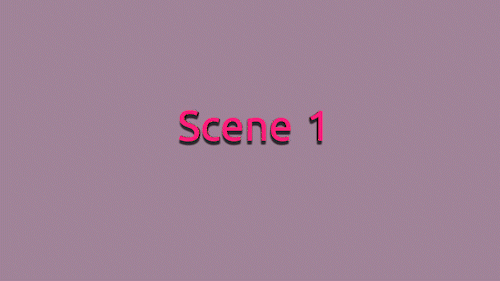
-
Cross Fade - Cross-fades between scenes.
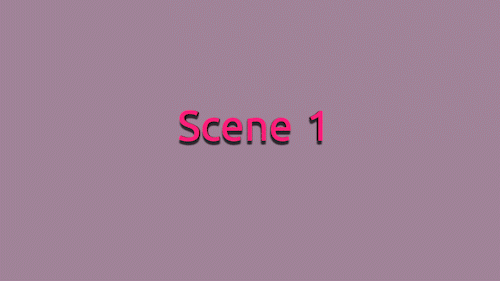
-
Luma Fade - Cross-fades between scenes by overlapping and fading them gradually one into the other, following a black and white image pattern.
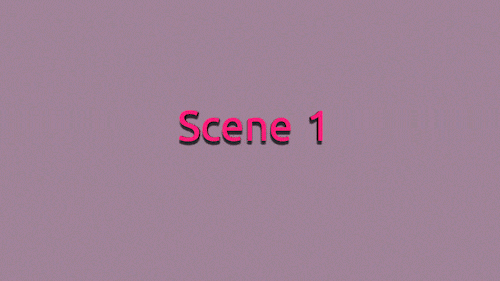
-
Stingers - an animated video transition that starts with a transparent video animation into a full-screen overlay using a timed cut transition and ends with a transparent video that reveals that second scene.
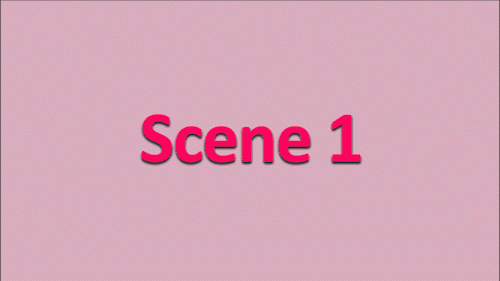
-
Tween Transitions - in this type of transition PolypopLive will create a tween animation between joint elements in both scenes.
¶ Adding Luma Fade and Stinger Transition plugins to the app
By Default PolypopLive has the Color Flash, Cross Fade, and Tween Transition preinstalled in the app.
If you want to add a Luma Fade transition or a Stinger Transition, You will need to:
-
Click on the Plugins button located at the top of the UI.

-
Select the “Presets” category from the menu.
-
Find the “Luma-Fade Pack” and the “Stinger Pack” plugins and click on their install buttons.

If the plugins are already installed it means you already have these 3D objects in your 3D library. You do not need to install them again.
¶ Adding a Transition to your Project
-
Click on the + button in the Scene Layout panel.
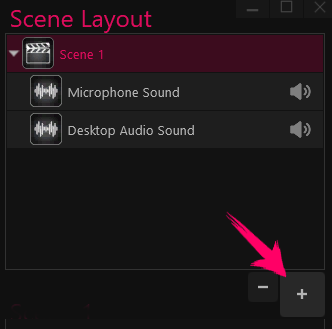
-
Click on the Transitions Category.
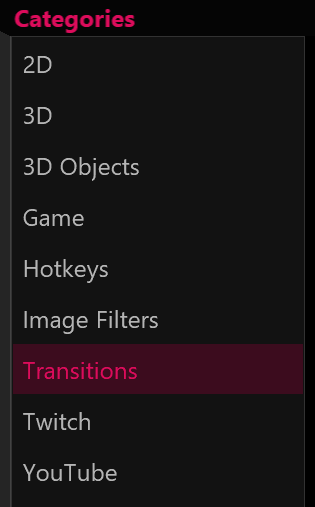
-
Double-click on the transition you want to add to your project.
When adding a transition - PolypopLive will place it inside the project’s Global Scene, who will always be on top of all other scenes. If your project does not contain a Global Scene, PolypopLive will automatically add it.
To learn more about the global scene please refer to the Global Scene article.