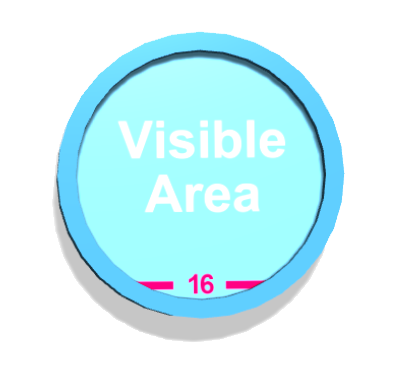¶ Coin Flip Game Plugin
This game lets you and your viewers toss a virtual coin during your livestream, which can be an enjoyable way to make decisions between two options. By linking an alert, such as a chat command, to the "Flip Coin" action, your viewers can take part in the game, which helps to boost engagement in your stream.

¶ How to install the Coin Flip Game Plugin
Plugins provide users with the ability to tailor PolypopLive according to their individual requirements, by enabling them to install only the specific features they need.
To learn more about the Candy Pack add-on and all the plugins that are included with it click here.
¶ Installing the Coin Flip Game plugin
-
Click on the Plugins button located at the top of the UI.

-
Select The Candy Pack category from the list on the left.
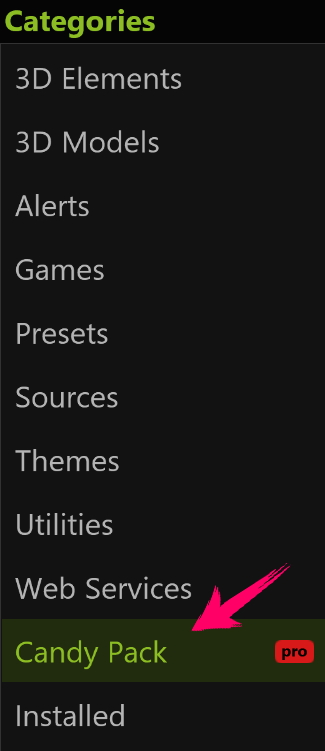
-
Browse through the plugin options and click the "Install" button next to the “Coin Flip Game” plugin.
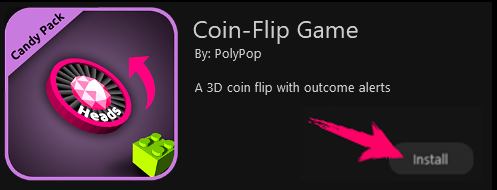
-
You can now add the Coin Flip game to your project.
¶ Adding the Coin Flip game to a project
After installing the Coin-Flip game plugin you can add it to your show.
-
Click on the big + button in the Scene Layout panel.
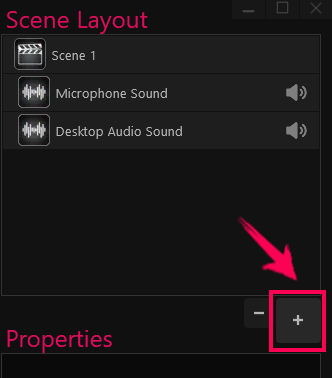
-
Select the “Games” category from the menu.
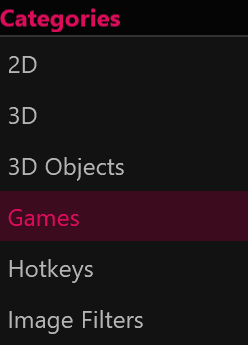
-
Double-click on the Coin-Flip game icon.

-
A new “Coin Flip” layer was added to the Scene Layout panel.
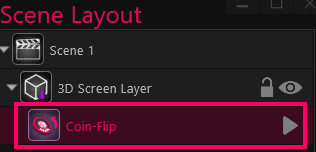
-
Selecting the “Coin-Flip” layer in the Scene Layout panel will show us its properties.
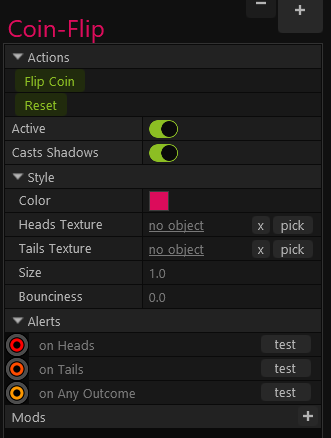
The properties include the ability to flip the coin, reset its position, toggle the "Casts Shadow" option, replace the default texture with one of your own, adjust the size of the coin, and control the level of bounciness. Additionally, you can connect alerts to the outcome of the coin flip. For instance, you can link an Action Sequence animation to the "on Heads" socket, which will display the animation whenever the coin lands on heads.
To learn more about Action Sequences, please review the Action Sequences article.
¶ Customize the coin texture
You can replace the texture of the 3D coin to customize it to your needs.
-
Select the Coin-Flip layer in the Scene Layout panel, to show its properties.
-
Click on the “pick” button next to either the Heads texture or Tail Texture lines.
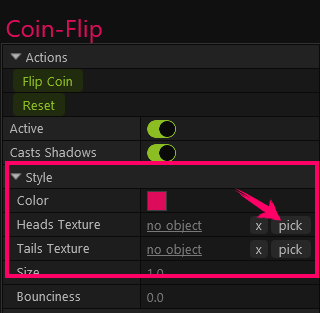
-
Polypop will open a window and ask you to choose a new texture.
-
For optimal results and to prevent image distortion, we recommend preparing an image with a 16x9 aspect ratio. When you use such an image in Polypop, the center square of the 16x9 picture will be used as a texture for the coin.
For example, if we use this image as a texture:
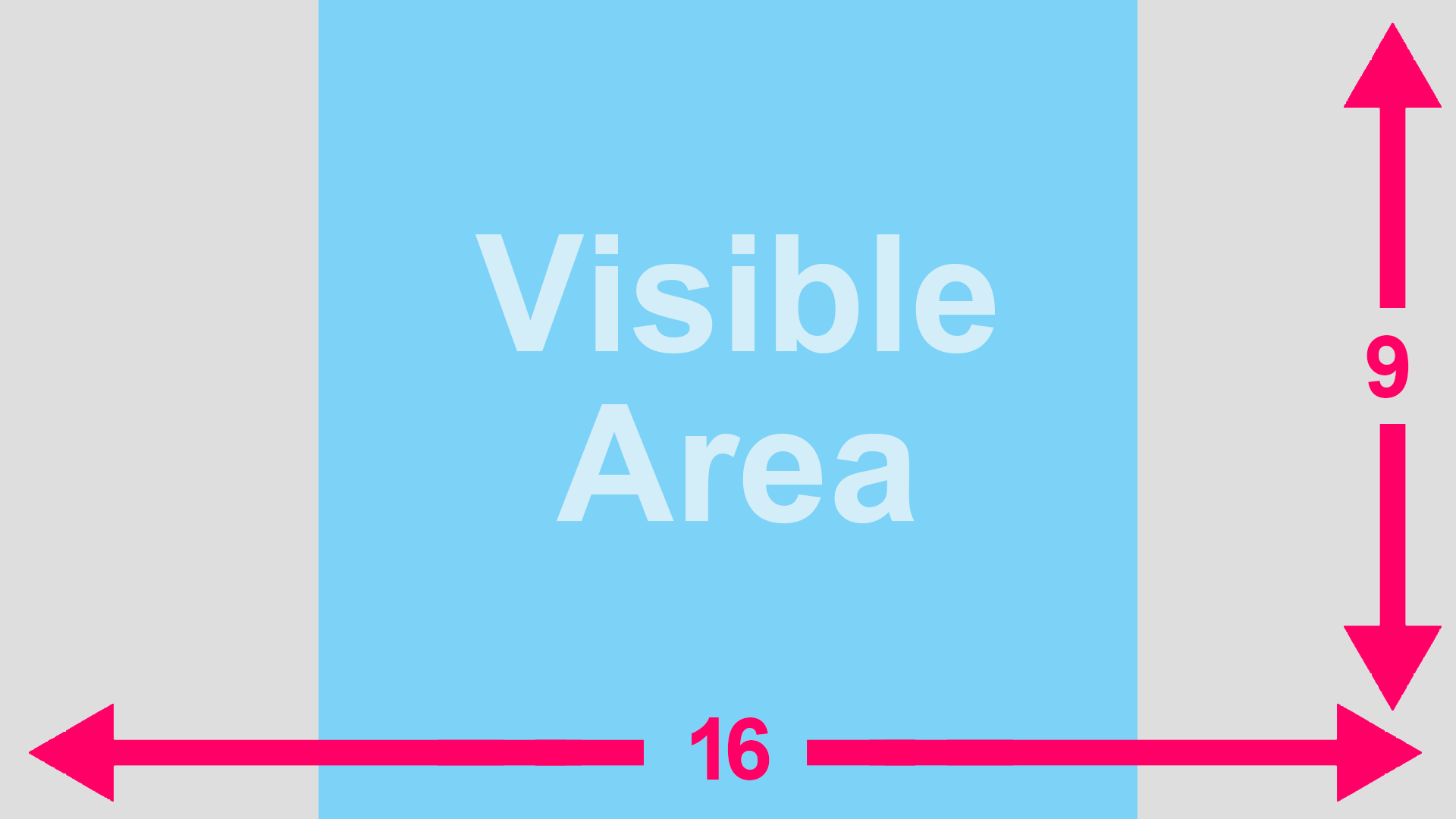
This is how the coin will look like:
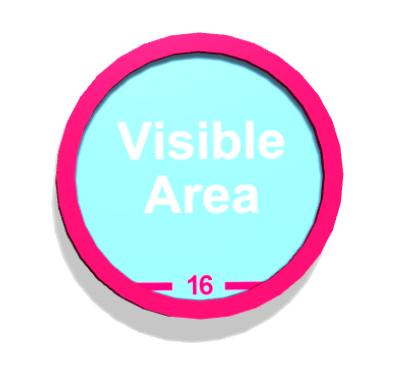
-
In addition, you can change the outer ring color of the coin by selecting the color square in the properties section and choosing a different color.